A Step-by-Step Guide to Building a Dashboard on monday.com

Step 1: Define Your Objectives
Before diving into the dashboard creation process, it’s crucial to define your objectives and identify the key metrics you want to track. Start by clarifying what information is most relevant to your team’s goals and workflows. Whether it’s tracking project progress, monitoring sales performance, or analysing marketing metrics, having a clear understanding of your objectives will guide the dashboard design process.
Step 2: Choose the Right Widgets
Explore monday.com’s extensive library of widgets and experiment with different options to see which ones provide the most meaningful insights for your team.
Step 3: Customise Your Dashboard Layout
You can also customise the appearance of widgets by adjusting colours, fonts, and sizes to match your team’s branding or preferences. Additionally, take advantage of monday.com’s drag-and-drop interface to rearrange widgets as needed, ensuring optimal visibility and usability.
Step 4: Configure Data Sources and Integrations
Explore monday.com’s integration marketplace to discover a wide range of pre-built integrations that seamlessly connect with popular tools and platforms. Set up the necessary connections and configure data sources to automatically sync with your dashboard, keeping information accurate and current at all times.
Step 5: Define Key Metrics and KPIs
Consider using visual cues such as colour-coded indicators or progress bars to highlight performance against targets and benchmarks. By clearly defining key metrics and KPIs, you’ll empower your team to track progress, identify trends, and take proactive measures to drive success.
Step 6: Test and Iterate
Iterate on your dashboard design based on feedback and insights gathered during testing. Be open to making adjustments and refinements to ensure that your dashboard meets the evolving needs of your team and provides actionable insights to drive decision-making.
Step 7: Train Your Team
Encourage ongoing engagement with the dashboard by scheduling regular check-ins and reviews to discuss performance metrics, identify trends, and brainstorm strategies for improvement. By empowering your team to harness the full capabilities of the dashboard, you’ll foster a culture of data-driven decision-making and drive success across your organisation.
Conclusion
We partner with the world’s best..
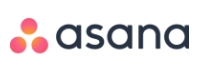
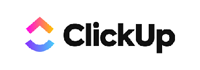
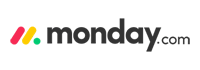
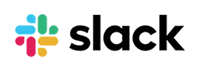
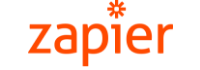
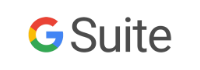
Want to talk? Let's discuss your business
Find out how you can optimise your operations, simplify how your team works & boost organisational productivity. Tell us some information about your business & how you work. We'll be in touch, quickly.
"*" indicates required fields
