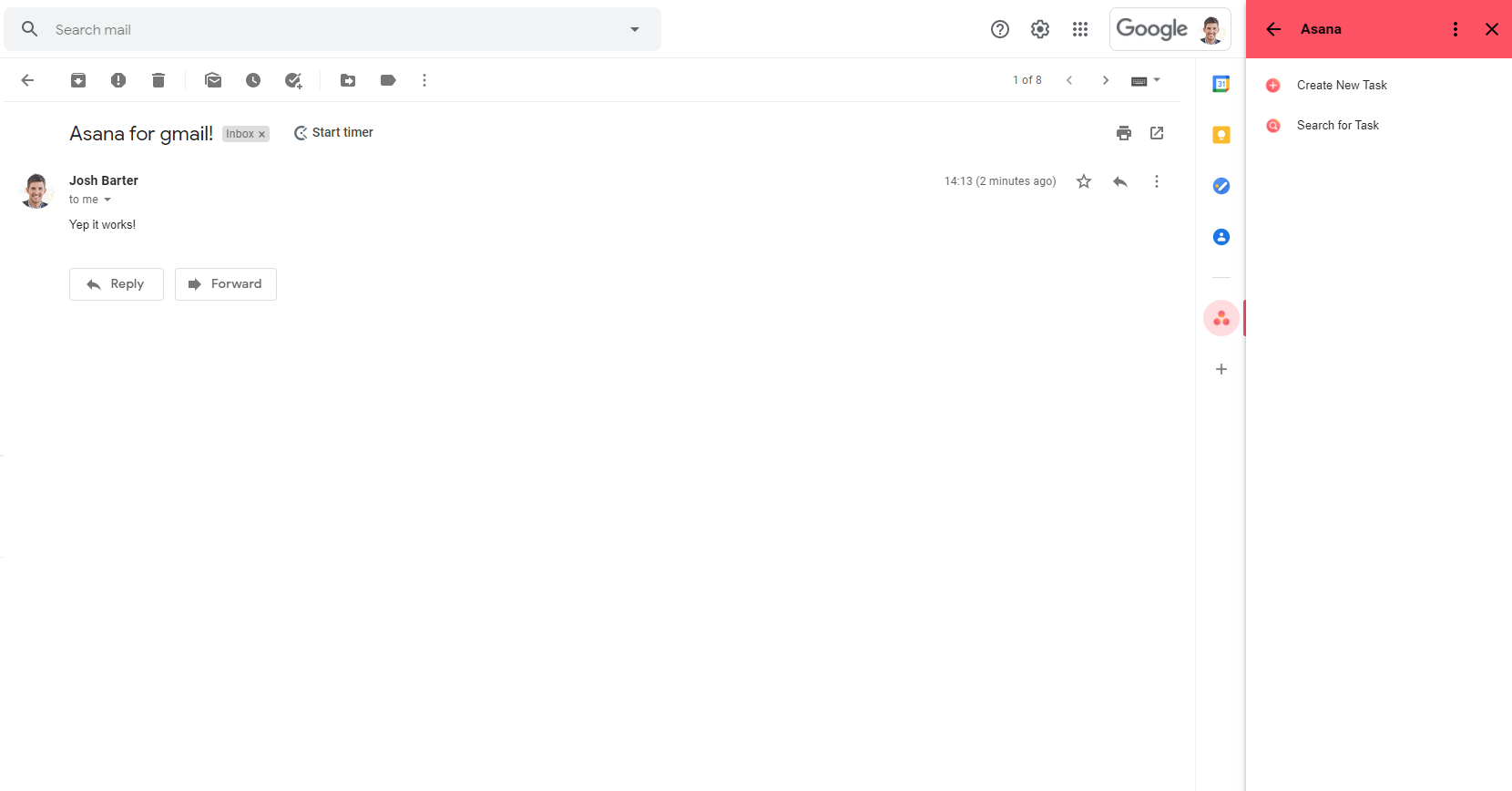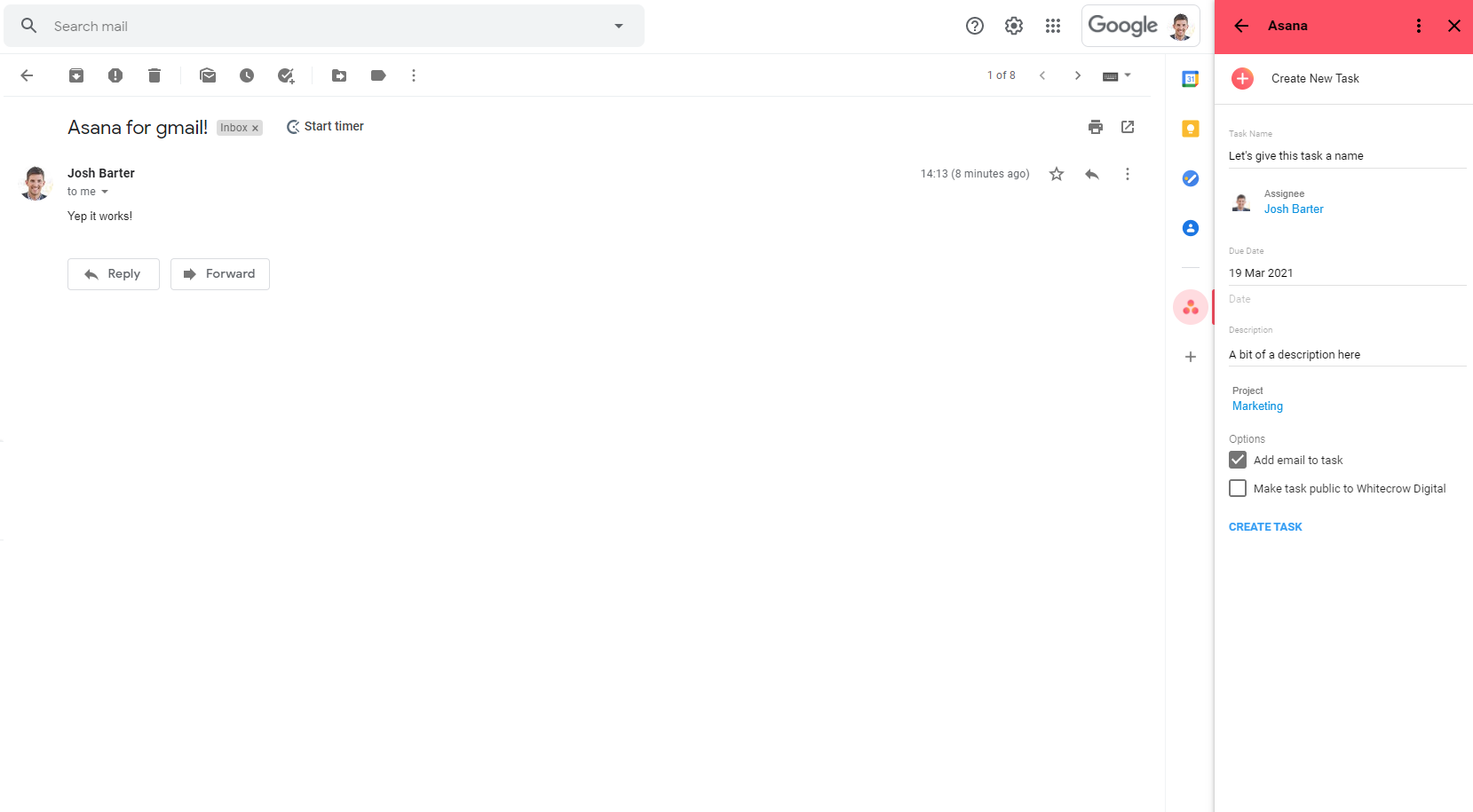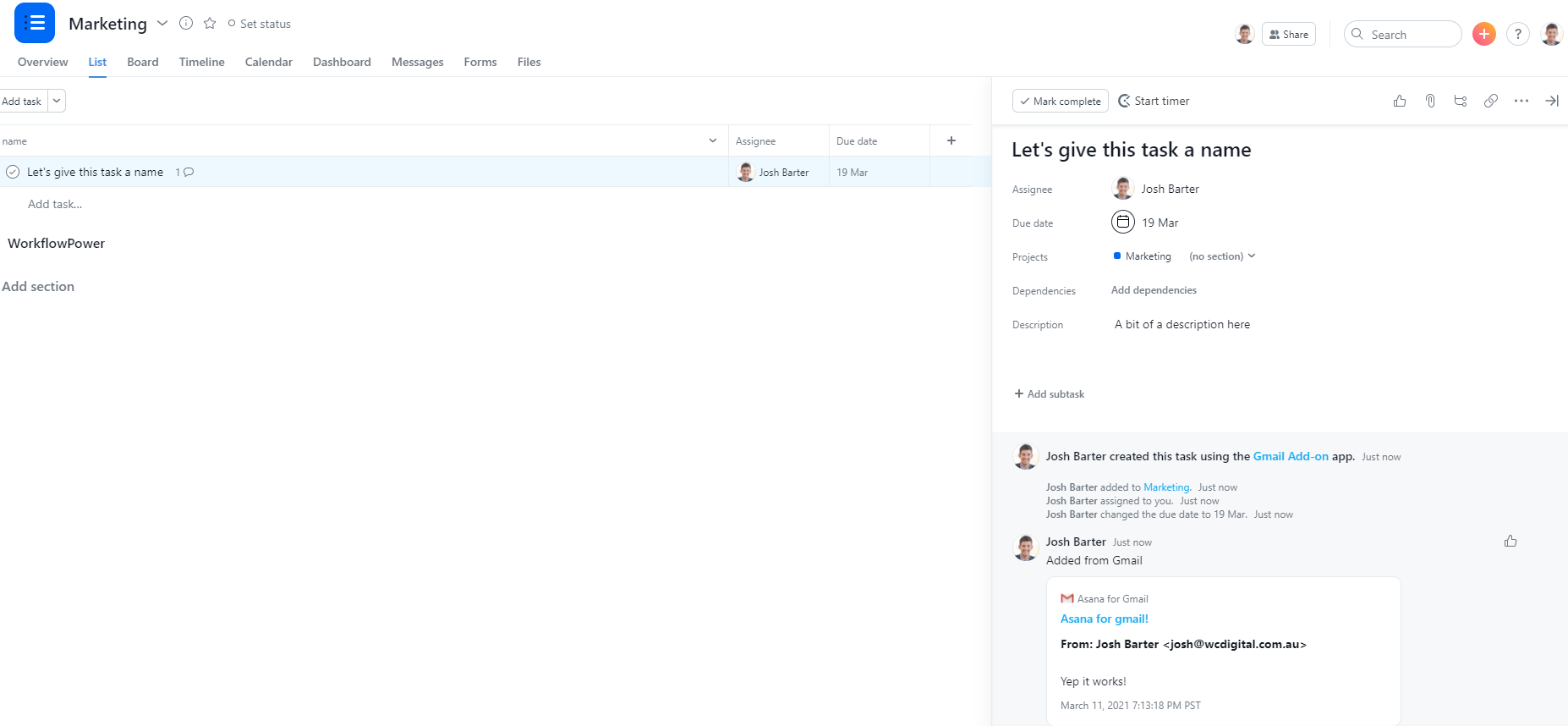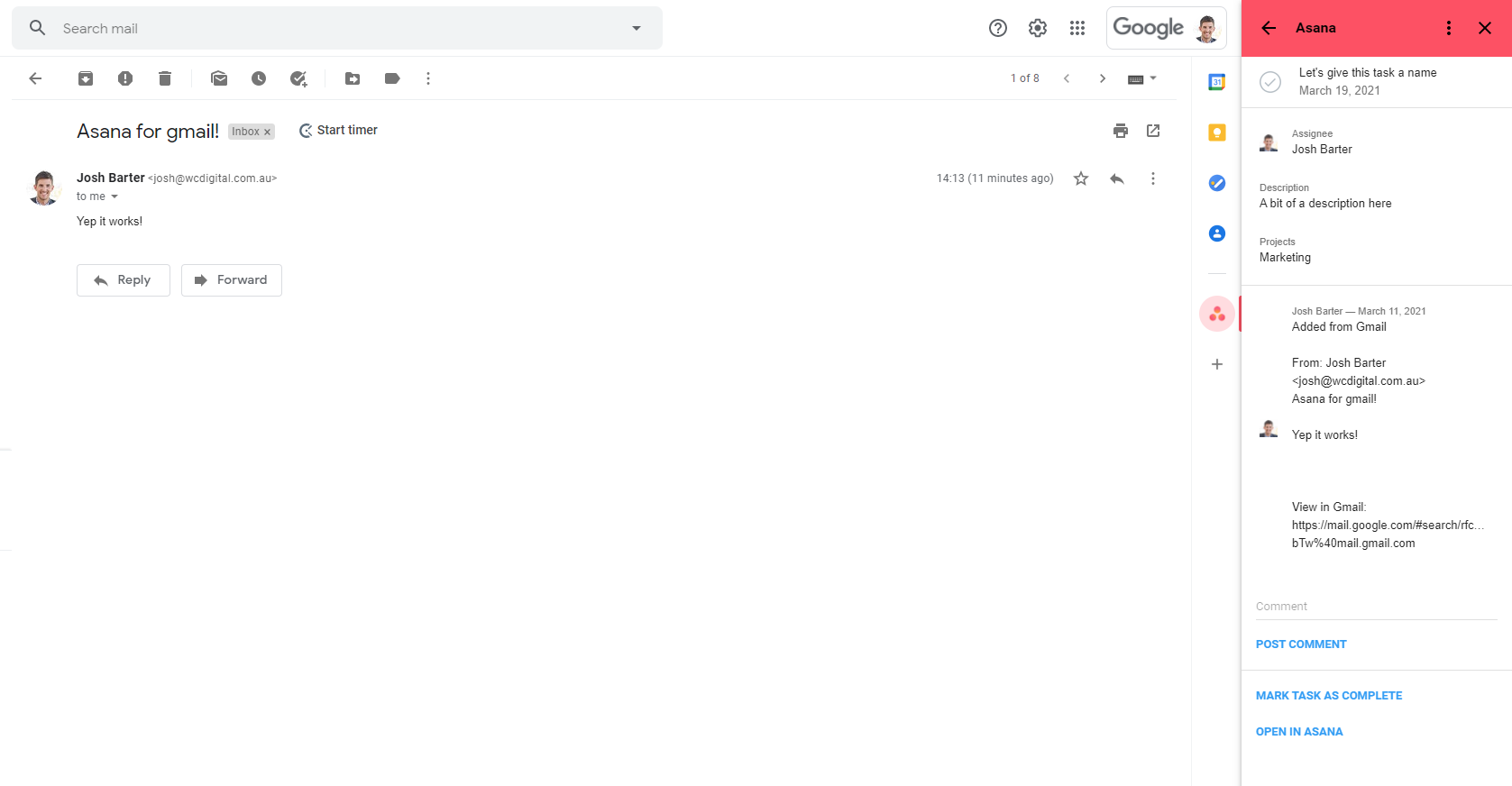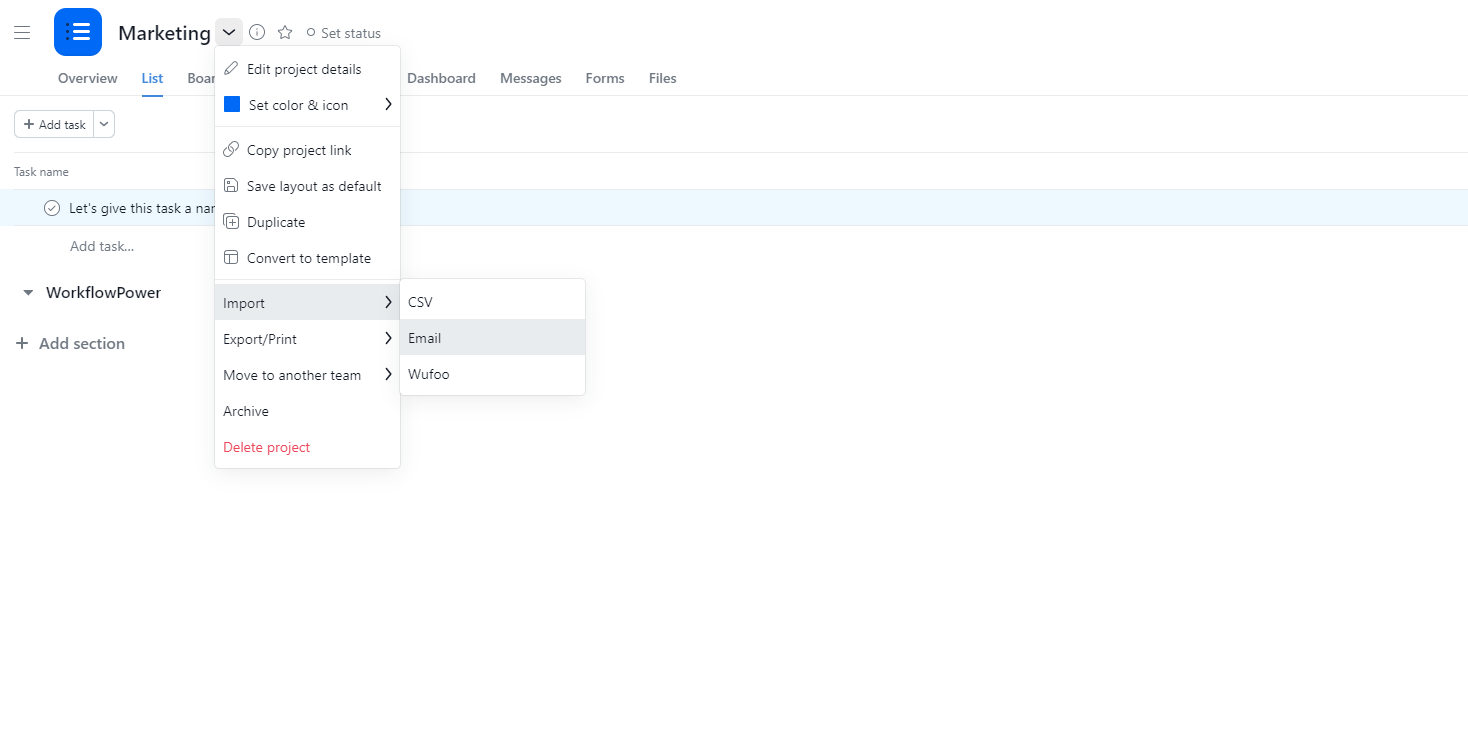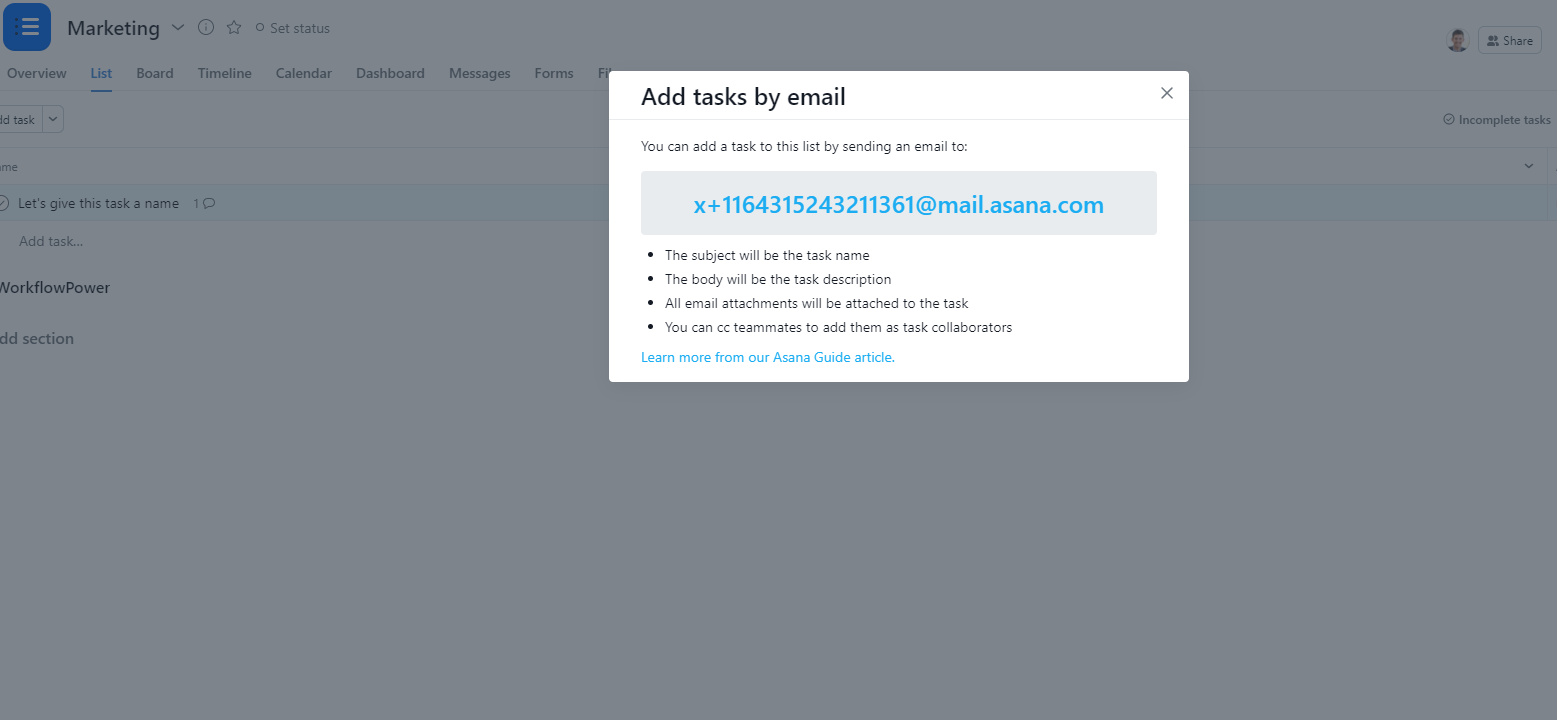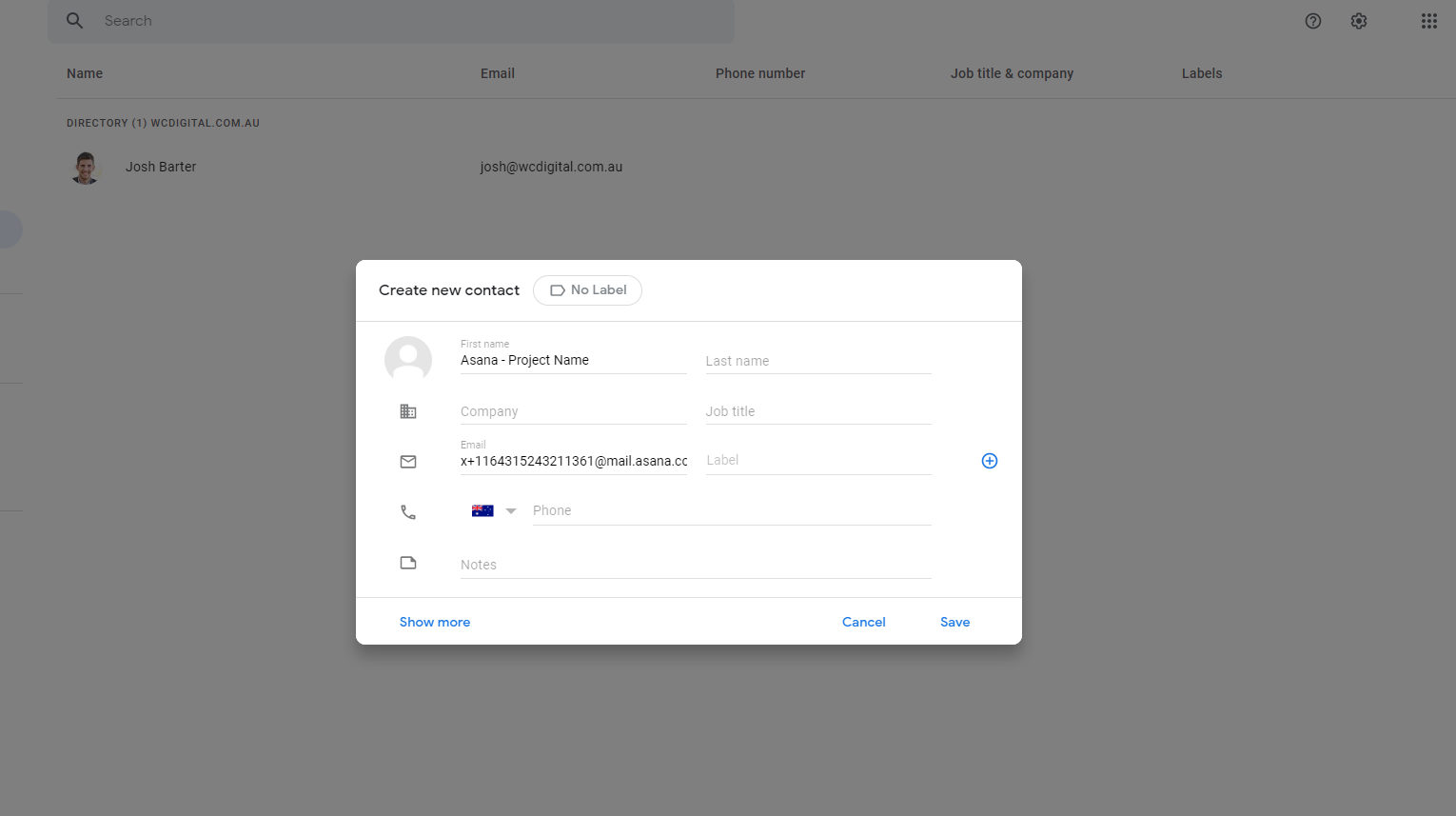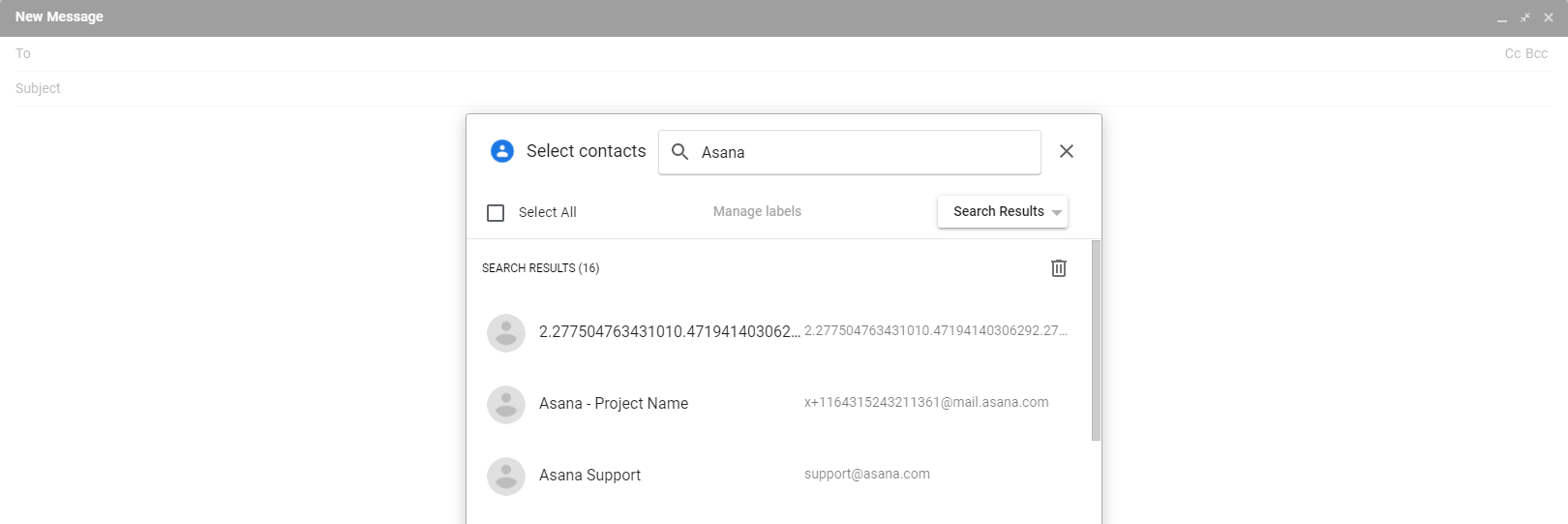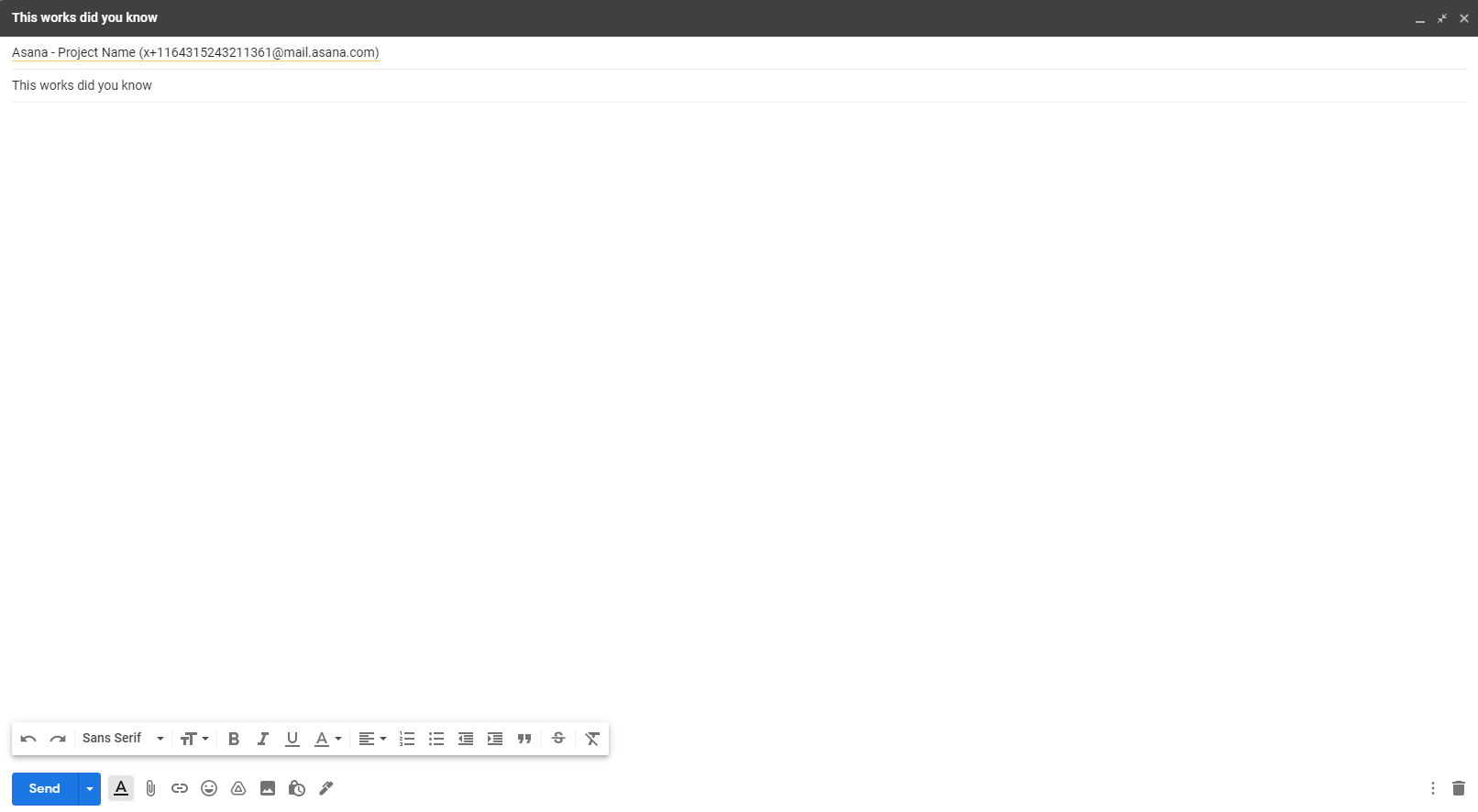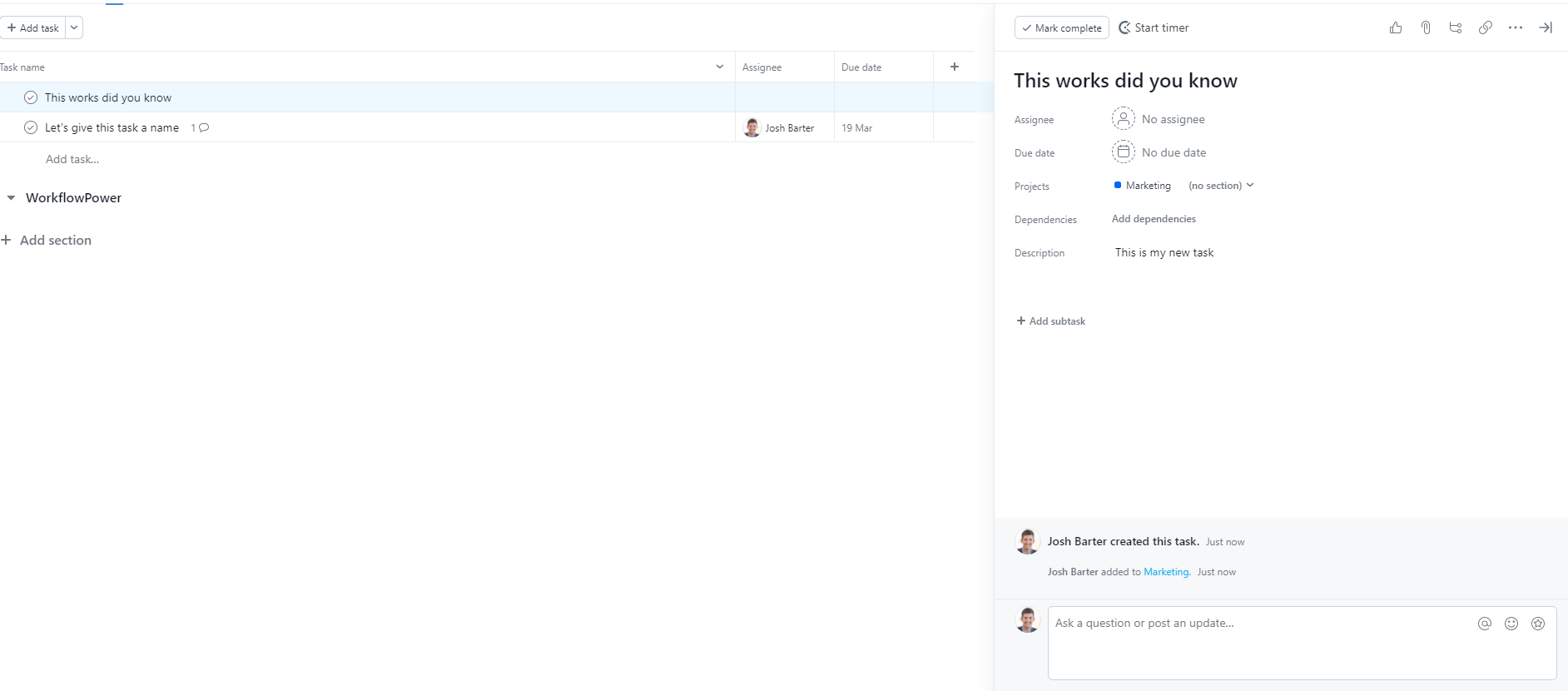A simple way to get your inbox empty and your Asana task list full
Getting loads of emails? Wondering how to convert them to actionable tasks? Get started by following this guide…
- Constant requirement to cc in people
- Missed tasks
- Endless conversation loops filling up the inbox
- Reduced productivity and focus
If you’re using Asana already it’s the perfect place to sync your email conversations. Let’s run through a couple of ways you can do it.
Use an email add-on
The first option is to use the Asana built apps for Gmail or Outlook. You can install this add-on individually or for all users inside your workspace. The below example shows you how this add-on can save you time when it comes to task creation by allowing you to do it directly from your email.
Step 1
Let’s say I’ve just received an email from a client containing a new task that requires actionining. Traditionally maybe you write back and let them know it will be actioned. You then need to translate this across to your project management program or task list. Using Asana you can simply click the add on button and convert it to a task.
In the below screenshot you can see how I can use the sidebar in my Gmail inbox by clicking the Asana icon once installed. I now have the option to create a new task or search for a task and update it with information. Let’s go ahead and create a new task.
I now have the ability to give the task a name, assign it, set a due date, add a description and include any attachements from the email. That’s it! Simple and easy to convert this email to an actionable task inside Asana ready for completion.
Next, I can hop into Asana and take a look at my newly created email task! You can see it contains all the information + the original email that is available to access.
Once created in Asana from gmail you can post updates, comments or mark the task as complete directly from your Gmail inbox. Let’s say the client has approved the work and confirmed via email. Without having to hop into Asana you can simply mark the task as completed.
Use Google Contacts & Asana Project Email Addresses
The second option enables you to add Asana project email addresses as Google Contacts and send emails directly to them from your inbox. This strategy of email management can be useful to send conversations, client updates or anything else specific collaborators in a project may want to see. All emails can live in a specific location in a project for all to see and utlilise while working on the project.
Step 1
First head to Asana and find a project you want to send emails to. Click on the down arrow next to the project name, click import and then click email.
Copy the email address for the project and make note of the fact that:
- The subject of the email is the task name
- The body will be the task description
- All email attachments will be added to the task
- You can cc teammates to add them as task collaborators
Get ready to paste this email address into your contact list.
Create your Google contact and remember to make the project identifiable in your contact list (normally by giving it a prefix). Something like… Asana – Project Name is useful.
Now when sending emails you can utilise the clickable To field after composing an email to find your project and send or forward emails directly to Asana.
You can now see your email living in your Asana task list ready to execute or provide relevant information to collaborators.